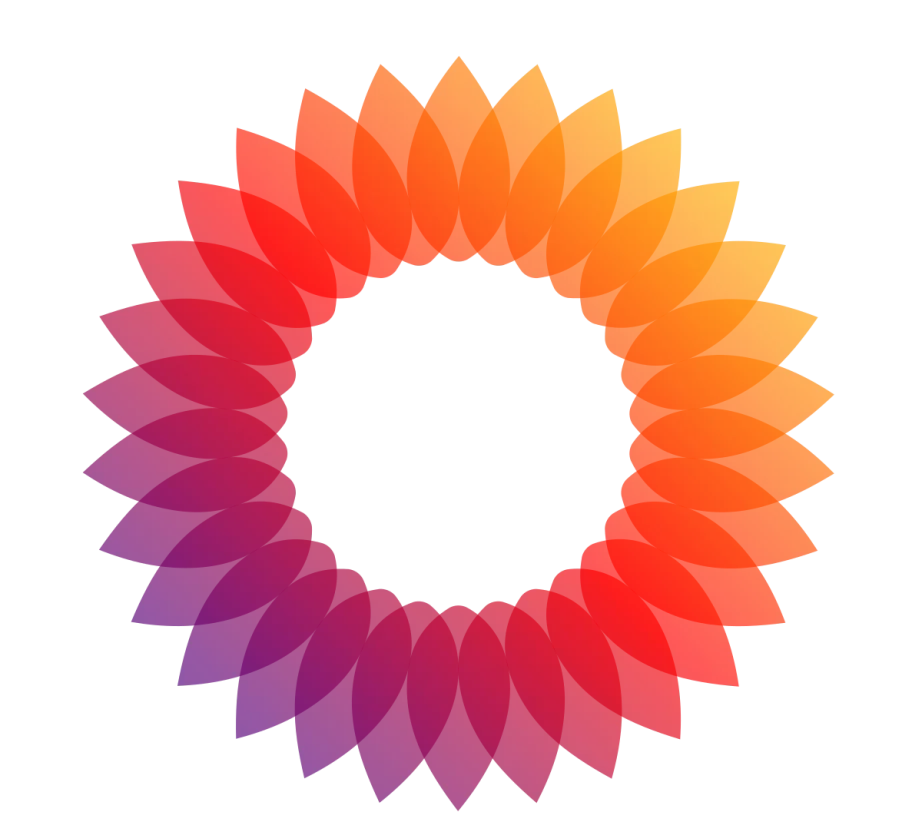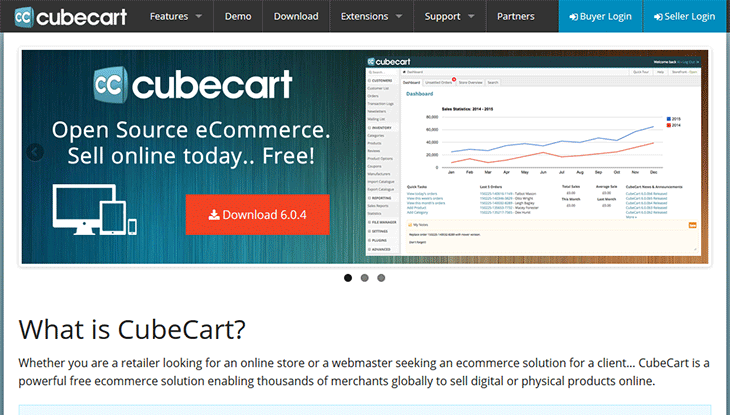How to Add Shipping Modules in CubeCart
Open your web browser and navigate to your CubeCart admin login page. Enter your username and password to log in.
Once logged in, go to the left-hand menu and click on Manage Extensions. From the dropdown, select Extensions.
In the Extensions section, locate the Shipping tab to view available shipping modules. You can browse through the list or use the search function to find a specific module.
Click on the Install button next to the shipping module you want to add. Follow the on-screen prompts to complete the installation process.
- After installation, navigate to the Extensions section again and click on Shipping.
- Select the installed shipping module to configure its settings.
- Fill in the required fields such as Shipping Rates, Shipping Zones, and Handling Fees.
- Configure any additional options specific to the shipping module, such as carrier settings or API keys.
After configuring the shipping module, ensure it is enabled by checking the Enable box. Save your settings.
Perform a test checkout to ensure the shipping module is working correctly. Verify that the shipping options appear as expected and calculate accurately.
Additional Tips
- Update Regularly: Keep your shipping modules updated to ensure compatibility and access to the latest features.
- Custom Shipping Rates: If your business has specific shipping requirements, consider creating custom shipping rates within the module.
- Customer Notifications: Configure email notifications to inform customers about their shipping status and tracking information.
Also check OpenCart Hosting
15. How to add shipping modules in CubeCart
This tutorial assumes you’ve already logged in to CubeCart
Now let’s learn how to add shipping modules
1) Click Shipping

This is the Shipping Modules page. We can enable and disable shipping methods for our store here

2) Click Configure
3) Let’s enable this shipping method now

4) Now, we can enable individual aspects of this shipping method
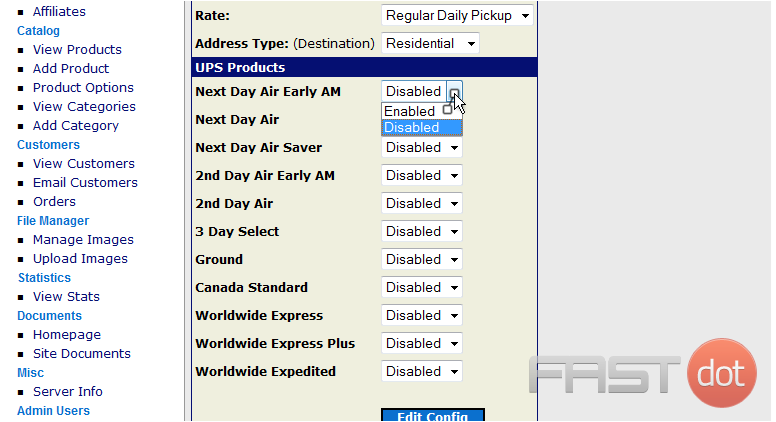
5) Click Edit Config

6) Click Shipping
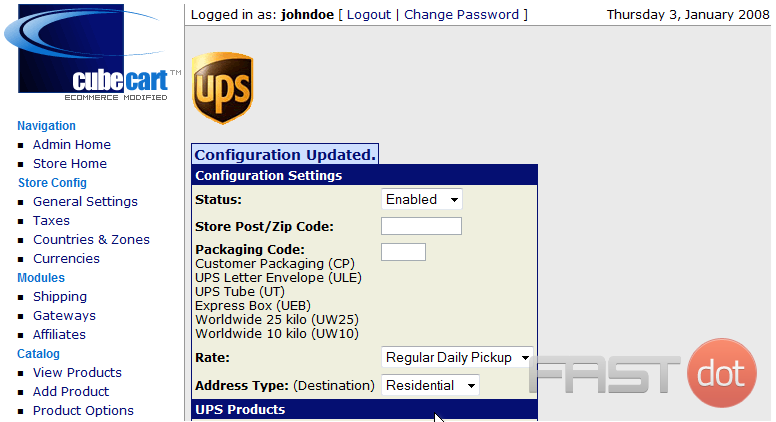
That’s it! As we can see here, the shipping module has been enabled

This is the end of the tutorial. You should now know how to add shipping modules in CubeCart